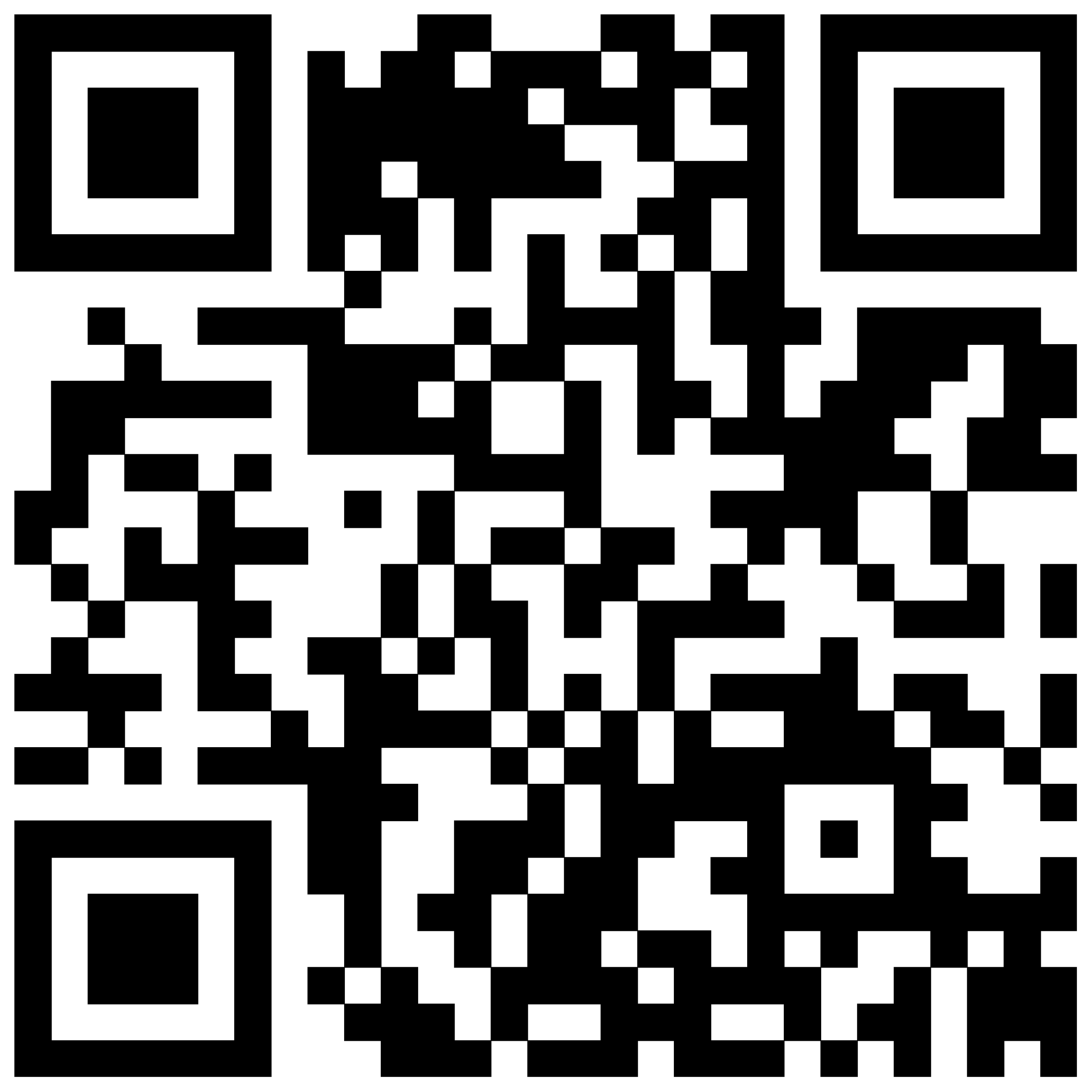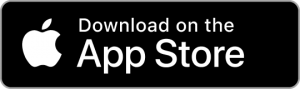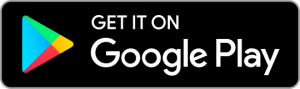If you’re using a 3rd party app or wearable device, first check that the data is syncing correctly with Apple Health or Google Health Connect. If the data in the Apple Health or Health Connect app on your device doesn’t match the source, this is likely the cause of the problem and you’ll need to double check all of your permissions in your device’s settings app and then, if still not resolved, contact the Apple or Google support team for help with this.
If you’re syncing metrics directly from Apple Health or Health Connect, check that your permissions are all enabled (including alarms & reminders) by:
- Opening the settings app on your device
- Searching for / locating Bearable
- Enabling permissions, notifications, and alarms & reminders
If permissions are already correctly enabled, please uninstall and reinstall Bearable so as to be able to re-establish the sync between apps from scratch. Typically, once you reinstall Bearable, you’ll be shown a screen that allows you to select where to sync data from, check that this is the correct source i.e. the Apple Health or Health Connect account that you collect data in.
Note. Before uninstalling, make a note of the account email address and sign in method that you used to create your account. You’ll need this info to be able to log back into your Bearable account when you reinstall the app.
If your permissions are enabled and reinstalling the app to restart your permissions doesn’t work, please get in touch with support@bearable.app so that our team can take a look into fixing this for you.
Note. If you’re a Fitbit app user and you’re using a VPN on your device, this is likely to prevent syncing from working. You can confirm this by temporarily pausing the VPN on your device. This appears to be an ongoing bug in the way that Fitbit syncs data with other apps. Please contact their support team about this issue.
👋 Still have questions?
Let us know by contacting support@bearable.app and a member of the Bearable team can help you with anything you need.