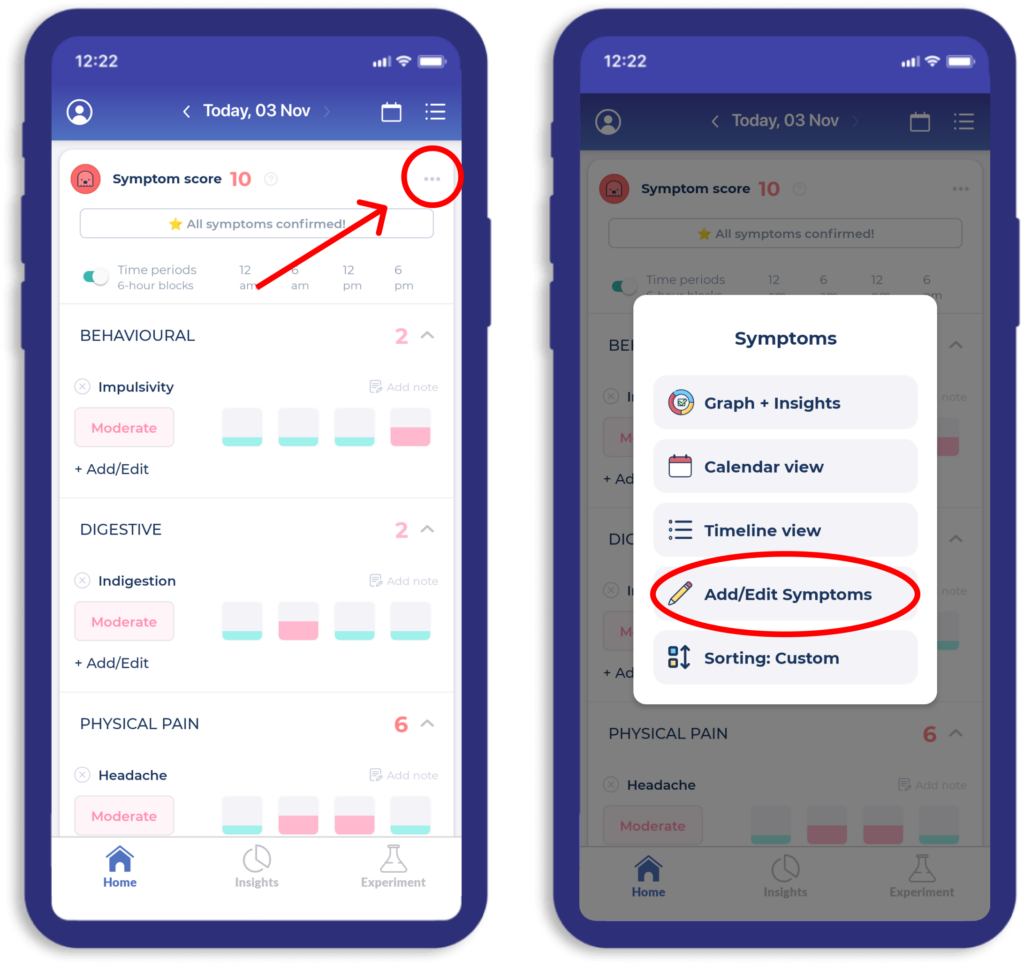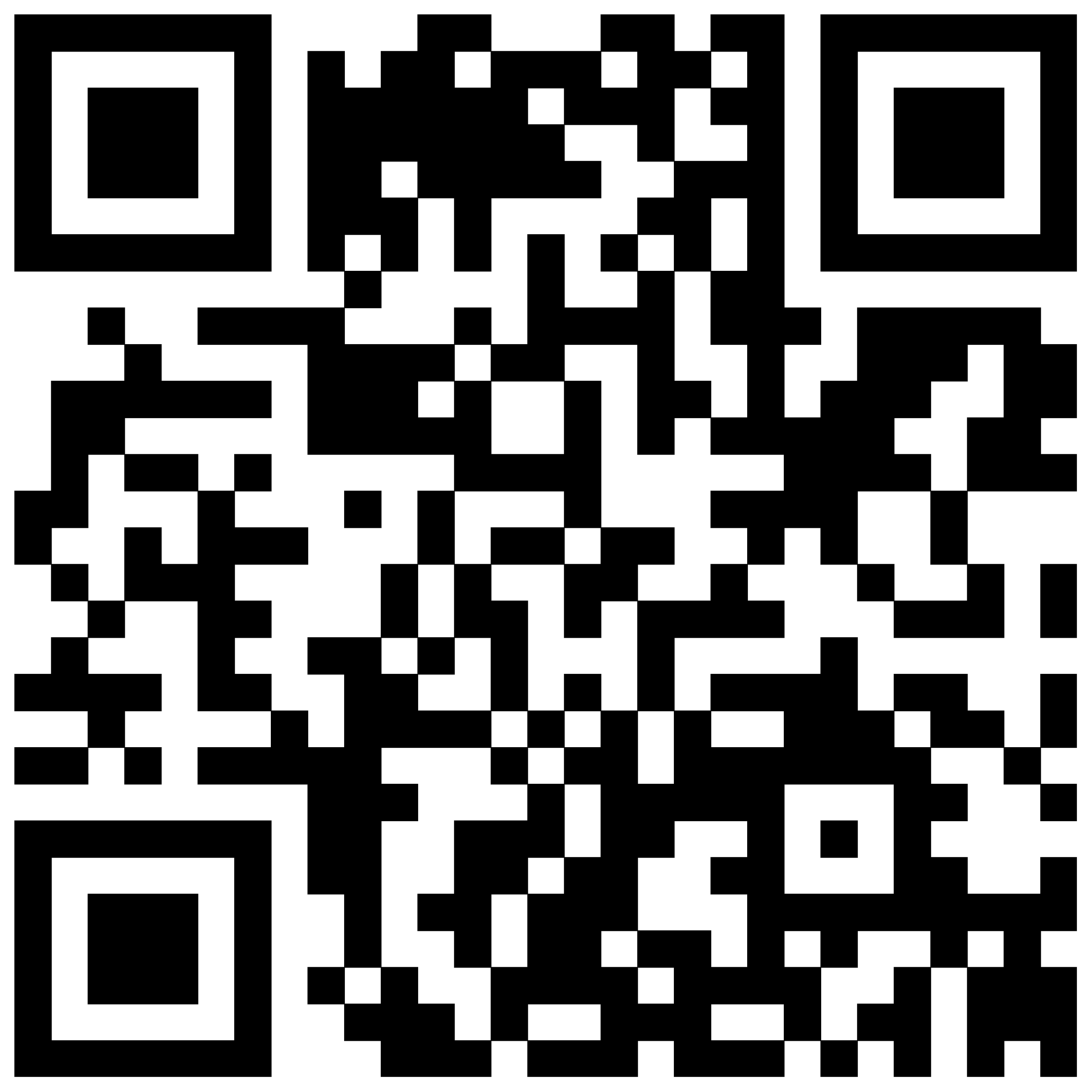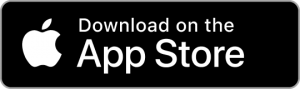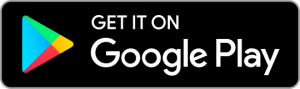How Can We Help?
The Bearable Starter Pack | 7 useful things to know on day one
Below are some tips that will make Bearable easier to use. We really recommend taking the time to read these to get the most from the app. By the end, you’ll be able to control exactly what you track. When you open the app, it will be personalised for you and your objectives.
🏠 1. Customise Your Homepage
There’s a lot you can track in Bearable and you can customise your home page so you only see what’s relevant to you. Just click the Edit button at the bottom of your homepage. From here, you can reorganise the sections to suit your tracking needs.
But that’s not all. You can also customise how you track things in the sections you’ve chosen. For instance, under ‘Symptoms and Factors’ you can add custom symptoms and group any of your symptoms together into categories. This feature will feel much more straightforward when you’re inside the app.
To customise a section of your home page, you simply click on the ellipsis menu (…) on any of your home screen sections to open a sub-menu. Then, tap the Add/Edit button to begin adding to, reordering and editing categories, symptoms, factors, and more.
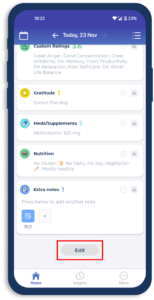
💡 2. Track things you think impact your health
It’s normal to want to track everything. But it’s more insightful and sustainable to track just the things you think have a positive or negative effect on your health.
It might be useful to think about these as ‘triggers’ and ‘treatments’ (or ‘helpers’). You could even create custom factor groups with these names using the ellipsis menu (…) in the top right-hand corner of the Factor section.
Tip: If it’s something you do every day of the week the insights you get might not be as useful as if you’re tracking something you do less regularly.
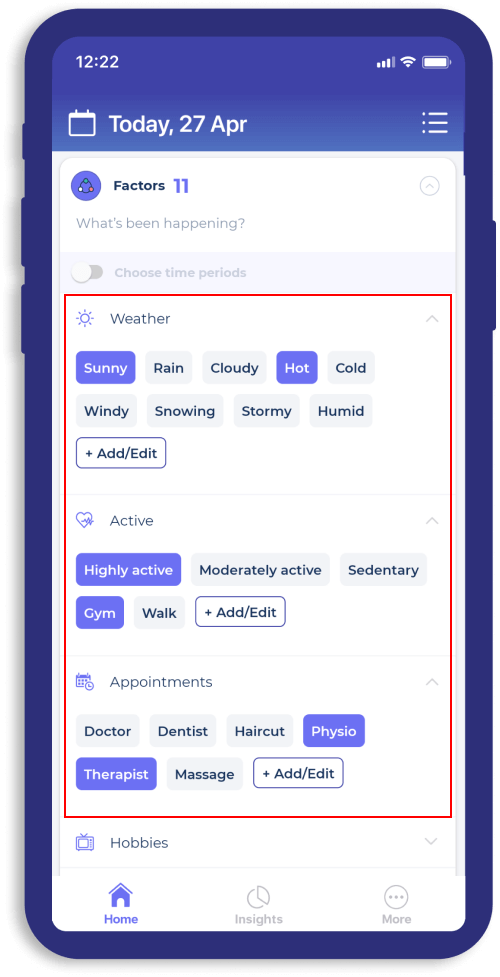
🧐 3. What the heck is a Factor?
Factor is a catch-all term we use to describe anything that might impact your health. This includes your habits, activities and routines. Your factors might be a workout routine, a holistic treatment, or even the weather.
Factors relating to Diet and Sleep have their own unique sections on the homepage. Also, Medication added in the “Meds/Supplements” section is also treated like a Factor.
When you track something as a factor, you can easily see how it impacts other aspects of your health.
Tip: This section can be fully customised. You can add your own Factors and Factor Categories by pressing the ‘add/edit’ button in the menu in the top right corner of the section.
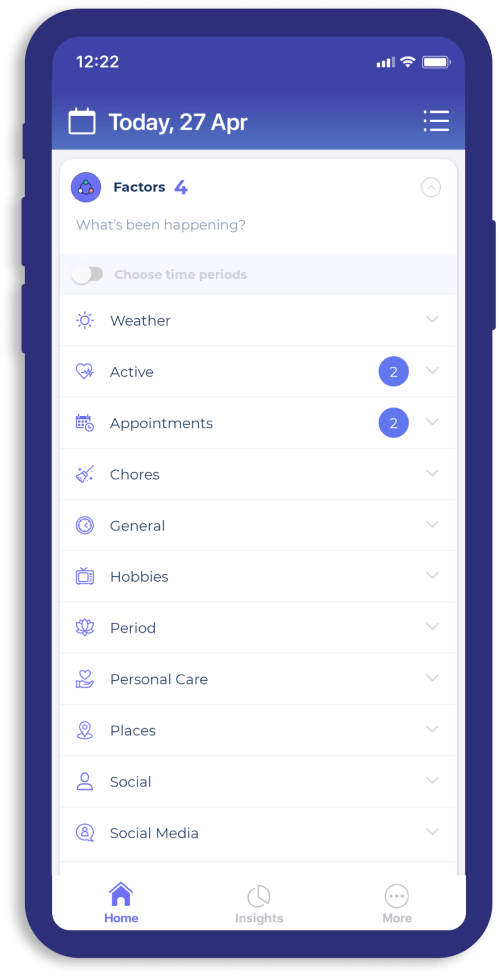
📈 4. How much data do I need to start seeing insights?
Before you’ll see any useful insights in Bearable you need at least three entries with and without a Factor. For example, if you were tracking the impact of sugar on symptoms, you’d need three entries in which you had a high sugar intake, and also three in which you had a low sugar intake.
If you log a Mood entry at 6 am and track no factors this counts as an entry without a Factor. Later the same day, you log your mood again but this time also track the Factor Work, this counts as an entry with a Factor. 3 entries with and 3 entries without a Factor gives Bearable enough data to begin correlating the effect on your health, but they will be weaker correlations until you amass more entries. The more you use the app, the more powerful it becomes for getting in control of managing your health.
Tip: If you want to speed things up you can add entries to last week.

🤕 5. Create Symptoms unique to you.
We have a good list of default symptoms, but you may wish to track something specific to you. It’s important to track Symptoms that represent your health conditions. We recommend you spend some time customising your Symptoms on Day 1 so you’re doing this from the beginning.
You can see the default symptoms in the app by pressing the ‘add/edit’ button in the menu in the top right corner of the section and going into any of the groups. You can add both your own custom groups and custom symptoms here also.
Tip: Remember to mark “None” for the days you don’t experience your symptoms, as this will make your insights/stats more accurate!
💗 6. Sync with Google Fit & Apple Health
Automatically track your Sleep. Steps, Heart rate, Blood Pressure, and Weight by syncing Bearable with your phone’s native health app. You can also sync other apps and devices with Google Fit or Apple Health, and import some of that data into Bearable too!
To import Sleep, simply press the Track automatically button in the Sleep section and make sure the toggle is on.
To import anything else (e.g. Steps and Heart rate), you’ll need to go to the Health Measurements section and tap one of the Sync off buttons for the item you want to activate.
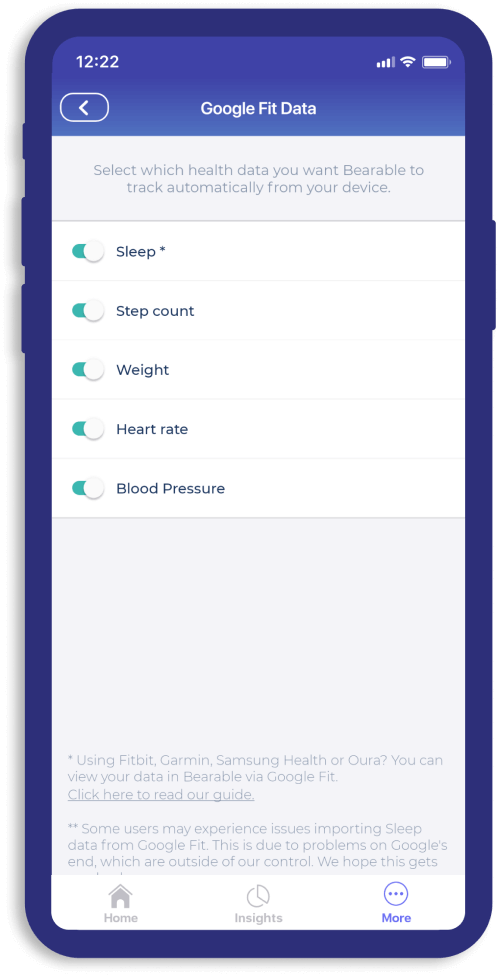
🤔 7. Track the way YOU feel
When you enter your Mood in Bearable you’re presented with a list of different emotions. You can click +Add/Edit to adjust the default emotions. You can also create your own emotions to better reflect the way that you feel. For example, instead of feeling Excited, you might feel Over the Moon.
Tip: you can organise the order of your list using the Edit button (in the top menu) after selecting +Add/Edit.
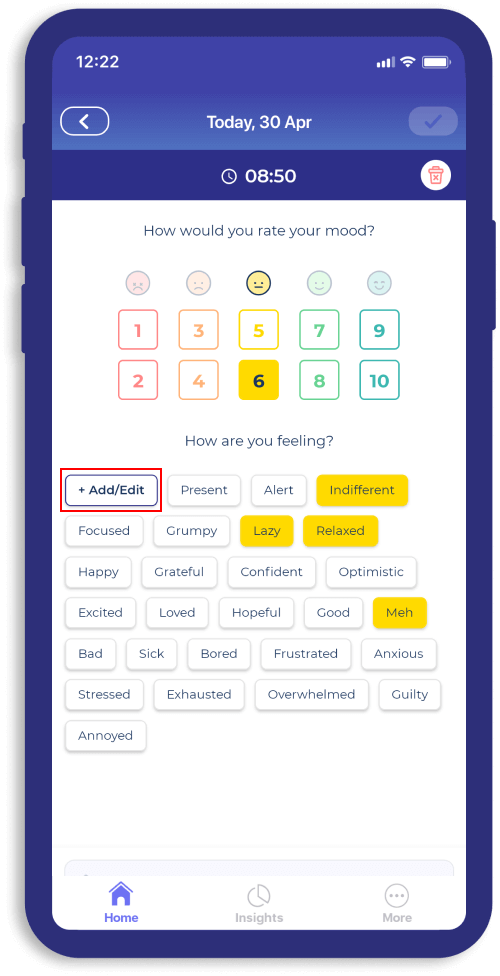
✋ Learn more about the app
- Discover more useful resources on our blog to get the most from the app.
- Check out our support blog for answers to common questions.
- Post questions on our subreddit or chat with users on our discord server.